Tagging friends in Facebook photos may be somewhat of a chore, but that doesn't mean we asked to be opted in to Facebook's new facial-recognition photo-tagging feature. As we reported yesterday, Facebook quietly rolled out facial-recognition software "that will automate photo tagging and suggest friends to tag in your photos based on what they look like."
Here's how it works: when you or a Facebook friend uploads a photo, Facebook uses facial-recognition software to match faces in that photo with previous photos on Facebook in which you've been tagged. Facebook groups similar photos together and suggests names for tagging purposes. Granted, Facebook isn't tagging photos itself, but it is certainly making the process easier for your friends to tag photos of you.
As Facebook says here, "Now if you upload pictures from your cousin's wedding, we'll group together pictures of the bride and suggest her name. Instead of typing her name 64 times, all you'll need to do is click 'Save' to tag all of your cousin's pictures at once." That's great, unless one of those 64 photos are of you at the end of the evening, slumped in a chair with your tie in your drink.
The introduction of facial recognition on Facebook has many users rightfully uneasy. Worse, Facebook has enabled it by default. Here's how to disable it:
Click on Account in the upper-right corner of your Facebook page, and from the pull-down menu choose Privacy Settings.
Next, find the small Customize settings link and click it.
On the next page, scroll down to the "Things others share" section, and click the Edit Settings button next to "Suggest photos of me to friends" header. You'll notice it's Enabled by default. Click on the button and select Disabled and then hit the Okay button to restore some of your privacy on Facebook.
Here's how it works: when you or a Facebook friend uploads a photo, Facebook uses facial-recognition software to match faces in that photo with previous photos on Facebook in which you've been tagged. Facebook groups similar photos together and suggests names for tagging purposes. Granted, Facebook isn't tagging photos itself, but it is certainly making the process easier for your friends to tag photos of you.
As Facebook says here, "Now if you upload pictures from your cousin's wedding, we'll group together pictures of the bride and suggest her name. Instead of typing her name 64 times, all you'll need to do is click 'Save' to tag all of your cousin's pictures at once." That's great, unless one of those 64 photos are of you at the end of the evening, slumped in a chair with your tie in your drink.
The introduction of facial recognition on Facebook has many users rightfully uneasy. Worse, Facebook has enabled it by default. Here's how to disable it:
Click on Account in the upper-right corner of your Facebook page, and from the pull-down menu choose Privacy Settings.
Next, find the small Customize settings link and click it.
On the next page, scroll down to the "Things others share" section, and click the Edit Settings button next to "Suggest photos of me to friends" header. You'll notice it's Enabled by default. Click on the button and select Disabled and then hit the Okay button to restore some of your privacy on Facebook.




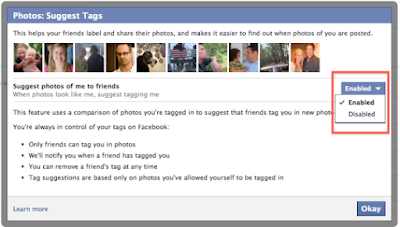



0 Comments