For some, jailbreaking is an essential part of the iOS experience. For others it’s unknown and dangerous. Thankfully, for those old and new to jailbreaking there is now a pretty simple way to do it. Using Evasi0n, jailbreaking is not only faster than ever, but also easier. Whether you’re a hardened veteran of jailbreaking, or this is your first time trying it, this guide will help you jailbreak your iPhone, iPod, or iPad.
To ‘jailbreak’ your iPhone means you are freeing it from the limitations imposed by Apple. Freeing a device means that it can install applications from outside Apple’s iTunes App Store and you can fiddle with previously restricted aspects of an iOS device. Jailbreaking can also help you unlock your iPhone to make it available on other carriers.
To jailbreak your device, you’ll need a computer with iTunes, the Evasi0n software, and your iOS cable. This jailbreak is compatible with any device capable of receiving the iOS 6 or iOS 6.1 update, so if Apple has prompted you to update, then you can go ahead and follow this guide.
Once you plug in your device to iTunes, it’ll prompt you to download and run the iOS 6 update for your device. If you haven’t already updated to the latest version of iTunes, then you should do that as well. If your device is not jailbroken, then you will update to iOS 6.1 without any problems. If your device is jailbroken, iOS will fail to complete the update and force into recovery mode. Don’t Panic! Simply let iTunes run a recovery with the latest version of iOS 6.1. Once completed, the device will have been reset to factory settings with iOS 6.1. In either case, do not sync your device just yet. Instead, quickly setup your device with Wi-Fi, your Apple ID, and whatever prompts it asks you. You can also skip these for now and get back to them later. Make sure you get to the home screen before continuing.
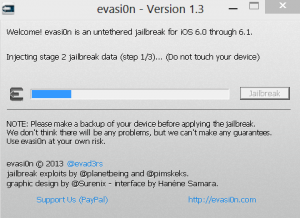 The evasi0n software, once it detects your iOS device, will prompt you to begin the jailbreak process if it’s compatible, which it should be. Click ‘Jailbreak’ and the software will go to work.
The evasi0n software, once it detects your iOS device, will prompt you to begin the jailbreak process if it’s compatible, which it should be. Click ‘Jailbreak’ and the software will go to work.
Over the next 10 minutes or so the Evasi0n software will go through a series of stages ‘injecting’ the jailbreak into your device. At one point in particular, after stage 3 of step 2, it will ask you to run the ‘Jailbreak’ icon that has magically appeared on your home screen. Once you click it, don’t touch anything else; Evasi0n will do the rest.
After a few more moments, Evasi0n will tell you that it has completed. (Your device may reboot a few more times before finishing.) Exit the software and you’re good to go! You will now have a jailbroken iPhone, iPod, or iPad.
Note: If the software hangs or stops for more than 10 minutes on a particular step without doing anything, don’t panic! Simply close the Evasi0n software, reboot your phone, and repeat the process. You should be able to restart the process without any trouble. If you can’t get the Evasi0n software to close, try using Task Manager.
Simply plug your iPhone, iPad, or iPod Touch back into iTunes, and it will do the rest. By the time your restore is finished iTunes should have successfully placed all your apps, music, photos, and precious data where it belongs.
Jailbreaking your iOS device is easier than ever, and if you’re an advanced user, it can be a lot of fun to unleash the true potential of your iPhone or iPad. Despite what Apple claims to be the risks of jailbreaking, it’s an option you should always consider to get the most out of your iOS device. We hope this guide has helped you find your way to the world of jailbreaking!
What is jailbreaking?
First and foremost, let’s take a moment to remember this guide is not a guarantee you will successfully jailbreak your iPhone, iPod, or iPad. When dealing with something like a jailbreak, there is always a small chance something could go wrong with your phone, and we cannot be responsible for this. However, jailbreaking, especially with Evasi0n is extremely easy and you should be perfectly fine.To ‘jailbreak’ your iPhone means you are freeing it from the limitations imposed by Apple. Freeing a device means that it can install applications from outside Apple’s iTunes App Store and you can fiddle with previously restricted aspects of an iOS device. Jailbreaking can also help you unlock your iPhone to make it available on other carriers.
To jailbreak your device, you’ll need a computer with iTunes, the Evasi0n software, and your iOS cable. This jailbreak is compatible with any device capable of receiving the iOS 6 or iOS 6.1 update, so if Apple has prompted you to update, then you can go ahead and follow this guide.
Backing up your precious data
When it comes to jailbreaking a device, it’s always best to backup while you can. iTunes should automatically backup your device every time you plug it in. Be sure to run a backup of your device before beginning the jailbreak process so that all your precious music, apps, movies, and everything in between are successfully stored on your computer. That way, once you complete the jailbreak process, you can run a restore and get everything back. Just make sure you’ve plugged into iTunes recently and have ran a sync of your device. Running a sync will backup your device by default.Start the Jailbreak process
In order to actually start the jailbreak process, you need to first update your device to the latest version of iOS. In this case, iOS 6.1 (6.1.1 for the iPhone 4S owners out there). We highly recommend you use iTunes (on your computer) to manage your update, and not to use the OTA (0ver-the-air) update your device offers you.Once you plug in your device to iTunes, it’ll prompt you to download and run the iOS 6 update for your device. If you haven’t already updated to the latest version of iTunes, then you should do that as well. If your device is not jailbroken, then you will update to iOS 6.1 without any problems. If your device is jailbroken, iOS will fail to complete the update and force into recovery mode. Don’t Panic! Simply let iTunes run a recovery with the latest version of iOS 6.1. Once completed, the device will have been reset to factory settings with iOS 6.1. In either case, do not sync your device just yet. Instead, quickly setup your device with Wi-Fi, your Apple ID, and whatever prompts it asks you. You can also skip these for now and get back to them later. Make sure you get to the home screen before continuing.
Getting cozy with Evasi0n
For this next step, be sure to close iTunes. Just to be safe, reboot your device, too. Once your device has rebooted and the computer detects it, you can run the Evasi0n software.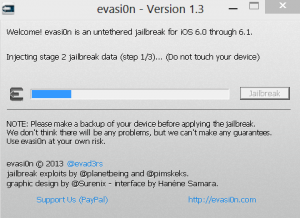 The evasi0n software, once it detects your iOS device, will prompt you to begin the jailbreak process if it’s compatible, which it should be. Click ‘Jailbreak’ and the software will go to work.
The evasi0n software, once it detects your iOS device, will prompt you to begin the jailbreak process if it’s compatible, which it should be. Click ‘Jailbreak’ and the software will go to work.Over the next 10 minutes or so the Evasi0n software will go through a series of stages ‘injecting’ the jailbreak into your device. At one point in particular, after stage 3 of step 2, it will ask you to run the ‘Jailbreak’ icon that has magically appeared on your home screen. Once you click it, don’t touch anything else; Evasi0n will do the rest.
After a few more moments, Evasi0n will tell you that it has completed. (Your device may reboot a few more times before finishing.) Exit the software and you’re good to go! You will now have a jailbroken iPhone, iPod, or iPad.
Note: If the software hangs or stops for more than 10 minutes on a particular step without doing anything, don’t panic! Simply close the Evasi0n software, reboot your phone, and repeat the process. You should be able to restart the process without any trouble. If you can’t get the Evasi0n software to close, try using Task Manager.
Restore your device from iTunes
Once you’ve completed the actual jailbreak process, it’s important you take the time to restore all your precious data back onto your iOS device. If you haven’t jailbroken your device before, you may not need to do this as your device will have carried over all your data in the jailbreak process. If you have jailbroken your device before, then this will be necessary as you’ll have to do a recovery to get your device to update.Simply plug your iPhone, iPad, or iPod Touch back into iTunes, and it will do the rest. By the time your restore is finished iTunes should have successfully placed all your apps, music, photos, and precious data where it belongs.
Do a victory dance!
Congratulations! You’ve done it! Whether your victory dance involves Tebowing or not is up to you, but you have successfully completed the jailbreak and restore process for your iOS device! Be sure to run Cydia and check out all the amazing new apps and tools you can use! If you really want, you can also return the favor to the awesome devs who made Evasi0n and buy them a beer.Jailbreaking your iOS device is easier than ever, and if you’re an advanced user, it can be a lot of fun to unleash the true potential of your iPhone or iPad. Despite what Apple claims to be the risks of jailbreaking, it’s an option you should always consider to get the most out of your iOS device. We hope this guide has helped you find your way to the world of jailbreaking!





0 Comments