The new Search feature in India enables influencers, entrepreneurs, freelancers or anyone else who wants to be easily discovered online create a virtual visiting card in what appears to be the company’s latest attempt to add more
How to create your People Card on Google Search
- To create a People Card, users will first need to sign in to their Google Account, search for their name on Google Search
- Tap on the "add me to Search" option that appears on the page
- Upload an image of yourself from your Google account, add a description and links to social profiles or websites. You can even include your phone number or email address if you want it on your virtual visiting card
- Tap on the "save" option and that's it
To make sure people find reliable and helpful information, the tech giant has put together several protections and controls. It has also added safeguard mechanisms to protect against offensive content.
There is a feedback button with the help of which users can identify and report low-quality information or a card that they believe was created by an impersonator.
For people looking to find someone on Search with their name, the card will be available. There will be a module with the name, profession and location which users can tap to see their card.
For people who share the same name, the Search will show multiple modules. The unique information will help users distinguish between different individuals to find accurate information.

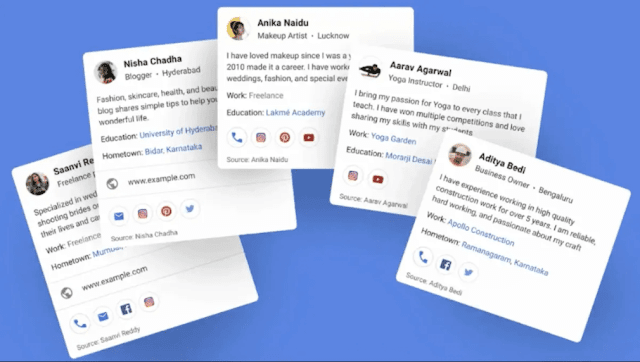




0 Comments