- Run command prompt as an Administrator (In windows 7 – Start -> All Programs -> Accessories -> Command Prompt -> Right Click -> Run as Administrator)
- Type diskpart and press enter key
- Type list volume and press enter key
- Type select volume N (Here ‘N’ is the volume number that you want to hide)
- Type remove letter <drive letter> (Here <drive letter> is the letter that you want to hide)
- Now the selected drive is inaccessible and hidden from my computer.
Here is the steps to show the specific drive in My Computer
- Run command prompt as an Administrator (In windows 7 – Start -> All Programs -> Accessories -> Command Prompt -> Right Click -> Run as Administrator)
- Type diskpart and press enter key
- Type list volume and press enter key
- Type select volume N (Here ‘N’ is the volume number that you want to hide)
- Type assign letter <drive letter> (Here <drive letter> is the letter that you want to hide)
- Now the selected drive is accessible and shown in My Computer.


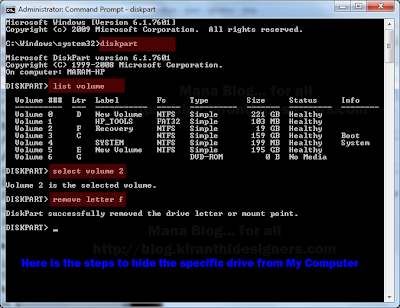





0 Comments