If you have lots of books in PDF or any other format but your iPad didn’t support them, because iPad needs a specific format to read to book and that is ePub. So how to read all those books on your iPad, all you have to do is convert all those PDF file into ePub format. And this can be possible only with Calibre App.
Calibre is a free and open source application to convert all your PDF file into iPad format. Calibre enables you to manage your entire eBooks collection (rate, tag, sort, download metadata and covers etc.) and it accepts a wide range of formats for conversion. Calibre runs on Windows, Mac OS X and Linux machine. Below is the tutorial which allows you to convert PDF into ePub.
How to Convert PDF and eBook into iBook Ipad (epub format)
Step 1. Download and install calibre ebook converter.
Step 2. Now open the app on your PC or Mac and find the PDF file that you want to convert in iBook.
Step 3. Click the Add books button in the top-left corner of the window to import your PDF file into calibre.
Step 4. Now click the small ‘arrow’ next to the Edit Meta information and select Download metadata and cover files. Calibre will now download additional information about your PDF/ebook – if it can find it. If it’s an eBook (as a .pdf), you may need to manually enter the book title and author name if it isn’t present when you load it into calibre initially.
Step 5. After this click the small arrow next to the Convert E-books button for more options. From that list, select Convert individually and select the Output Format ePub. Click the OK button.
Step 6. After the conversion is finished, you can locate the folder where you save the ePub file. Then connect your iPad to your Mac or PC, and launch iTunes. From the iTunes menu select File -> Add to Library… to import the converted ePub file. The new .ePub file will now appear in the Books section of iTunes.
Step 7. Select your iPad in iTunes and select the Books tab. After confirming your new .ePub book is listed, click the Sync button.
Check out the Video Demo below:
Calibre is a free and open source application to convert all your PDF file into iPad format. Calibre enables you to manage your entire eBooks collection (rate, tag, sort, download metadata and covers etc.) and it accepts a wide range of formats for conversion. Calibre runs on Windows, Mac OS X and Linux machine. Below is the tutorial which allows you to convert PDF into ePub.
How to Convert PDF and eBook into iBook Ipad (epub format)
Step 1. Download and install calibre ebook converter.
Step 2. Now open the app on your PC or Mac and find the PDF file that you want to convert in iBook.
Step 3. Click the Add books button in the top-left corner of the window to import your PDF file into calibre.
Step 4. Now click the small ‘arrow’ next to the Edit Meta information and select Download metadata and cover files. Calibre will now download additional information about your PDF/ebook – if it can find it. If it’s an eBook (as a .pdf), you may need to manually enter the book title and author name if it isn’t present when you load it into calibre initially.
Step 5. After this click the small arrow next to the Convert E-books button for more options. From that list, select Convert individually and select the Output Format ePub. Click the OK button.
Step 6. After the conversion is finished, you can locate the folder where you save the ePub file. Then connect your iPad to your Mac or PC, and launch iTunes. From the iTunes menu select File -> Add to Library… to import the converted ePub file. The new .ePub file will now appear in the Books section of iTunes.
Step 7. Select your iPad in iTunes and select the Books tab. After confirming your new .ePub book is listed, click the Sync button.
Check out the Video Demo below:

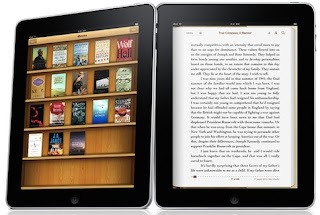



0 Comments